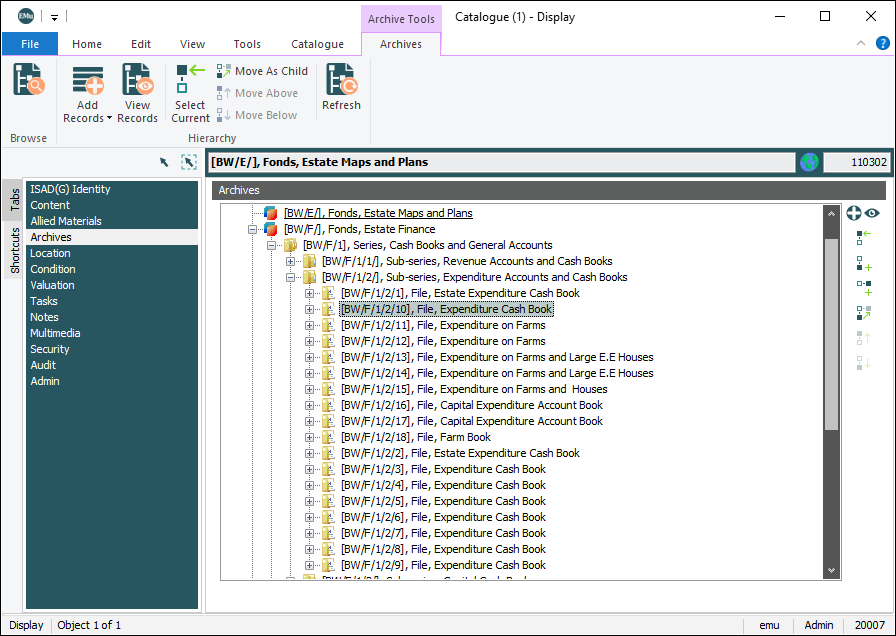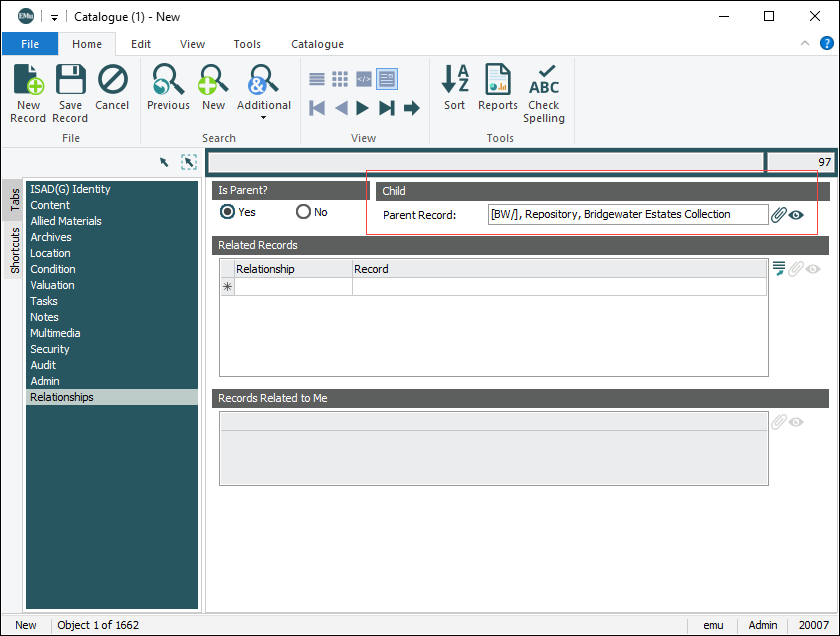In order for users to be able to change the order of items in an Archives Hierarchy, the Archive|User Defined Ordering Registry entry must be set to true. Options will be enabled on the Archives tab of the Ribbon and the Move the current record above the selected record  and Move the current record below the selected record
and Move the current record below the selected record  buttons will be enabled on the Archives tab of the Catalogue module. If the Registry entry is set to false or is absent, the ordering of items in the hierarchy is determined by the system (e.g. alphabetically). It will be possible to make an item the child of another item in the hierarchy, but the ordering of items in the new location is defined by the system.
buttons will be enabled on the Archives tab of the Catalogue module. If the Registry entry is set to false or is absent, the ordering of items in the hierarchy is determined by the system (e.g. alphabetically). It will be possible to make an item the child of another item in the hierarchy, but the ordering of items in the new location is defined by the system.
When the Object Type: (Object Details) in the Catalogue module is an archive (e.g. Archive - EAD, Archive - ISAD(G)), an Archives tab is added to the Ribbon:
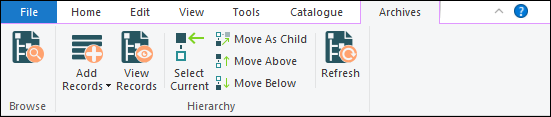
Except for Browse, the other options on the Ribbon are only enabled when the Archives tab (listed in a module's Tabs pane) is selected in Display mode:
The Archives tab displays the entire contents of your Archives repository in a hierarchical view, with the current record![]() The record currently displayed in Details View or highlighted in List View (there is a faint dotted line around it). It is only possible to have one current record at a time. underlined. It is possible to rearrange the hierarchy, add records to the hierarchy and view records in the hierarchy using buttons in the Ribbon and on the right hand side of the Archive tab. A context menu is also available by right-clicking in the hierarchy:
The record currently displayed in Details View or highlighted in List View (there is a faint dotted line around it). It is only possible to have one current record at a time. underlined. It is possible to rearrange the hierarchy, add records to the hierarchy and view records in the hierarchy using buttons in the Ribbon and on the right hand side of the Archive tab. A context menu is also available by right-clicking in the hierarchy:
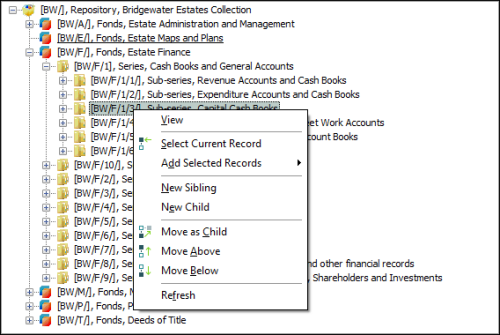
Note: The Archives tab is sufficient for viewing the structure of the hierarchy for the current record![]() The record currently displayed in Details View or highlighted in List View (there is a faint dotted line around it). It is only possible to have one current record at a time., but it does not provide a simple mechanism for relocating other records within the hierarchy (i.e. records other than the current record). To address this shortcoming and provide a constant visual reminder of the archive hierarchy, EMu includes the Archive Browse panel.
The record currently displayed in Details View or highlighted in List View (there is a faint dotted line around it). It is only possible to have one current record at a time., but it does not provide a simple mechanism for relocating other records within the hierarchy (i.e. records other than the current record). To address this shortcoming and provide a constant visual reminder of the archive hierarchy, EMu includes the Archive Browse panel.
By default, records in the Archives hierarchy are sorted alphabetically, as shown in the previous screen shot.
It is possible to sort them alphanumerically if preferred:

See Archive|View Ordering Registry entry for details.
You can work with an archive hierarchy, and adjust it, in several ways:
A complete description of options available on the Archives tab of the Ribbon is available here.
When one or more archives records have been returned by a search or retrieved from a group it is possible to add records to the record set.
For example: three records have been returned by a search:
- Double-click one of the records to view it in Details View and select the Archives tab.
-
Select one or more records on the Archives tab:
- Click Add Records on the Archives tab of the Ribbon.
The records are added to the previously returned records (see image below).
-OR-
Click Add selected records to the matching set
 beside the Archives hierarchy. In this case a message displays indicating that the selected records are being added and asking whether you want to discard the current record.
beside the Archives hierarchy. In this case a message displays indicating that the selected records are being added and asking whether you want to discard the current record.Select Yes to add the selected records and discard the current record
-OR-
Select No to add the selected records without discarding the current record:
When one or more archives records have been returned by a search or retrieved from a group it is possible to add records to the matching set and simultaneously discard the current record.
For example: three records have been returned by a search:
In this case, the current record![]() The record currently displayed in Details View or highlighted in List View (there is a faint dotted line around it). It is only possible to have one current record at a time. is [BW/F/2/3], File, Journal.
The record currently displayed in Details View or highlighted in List View (there is a faint dotted line around it). It is only possible to have one current record at a time. is [BW/F/2/3], File, Journal.
- Double-click one of the records to view it in Details View and select the Archives tab.
-
Select one or more records on the Archives tab:
- Click Add Records>Discard Current on the Archives tab of the Ribbon.
The selected records are added to the previously returned records, except for the current record which has been discarded.
Select one or more records on the Archives tab and open another instance of the Catalogue module to view their details:
- Select one or more records on the Archives tab.
- Click View Records on the Archives tab of the Ribbon
-OR-
Click View selected Archive records
 beside the Archives hierarchy.
beside the Archives hierarchy.A new instance of the Catalogue module opens, displaying the selected record(s).
A hierarchy can contain many thousands of items; when drilling down through the items it is a simple matter to return to the current record![]() The record currently displayed in Details View or highlighted in List View (there is a faint dotted line around it). It is only possible to have one current record at a time. in the hierarchy with this option.
The record currently displayed in Details View or highlighted in List View (there is a faint dotted line around it). It is only possible to have one current record at a time. in the hierarchy with this option.
For example:
As we see from the Summary Data![]() Every record has a Summary Data field. Summary Data is a combination of key data in a record (taken from one or more fields). In Details View the current record's Summary Data displays beneath the Ribbon. A target record's Summary Data displays in an attachment field when an attachment has been made. Which field or combination of fields in a module is used to make up Summary Data can be specified by each institution (and implemented by Axiell developers)., the current record is
Every record has a Summary Data field. Summary Data is a combination of key data in a record (taken from one or more fields). In Details View the current record's Summary Data displays beneath the Ribbon. A target record's Summary Data displays in an attachment field when an attachment has been made. Which field or combination of fields in a module is used to make up Summary Data can be specified by each institution (and implemented by Axiell developers)., the current record is [BW/E], Fonds, Estate, Maps and Plans. In the hierarchy we have navigated away from the current record and it is no longer visible. It is a simple matter to return to the current record by clicking:
- Select Current on the Archives tab of the Ribbon
-OR-
- Select the current record
 beside the Archives hierarchy.
beside the Archives hierarchy.
The current record will be revealed in the hierarchy:
When a record is selected in the hierarchy, make the current record![]() The record currently displayed in Details View or highlighted in List View (there is a faint dotted line around it). It is only possible to have one current record at a time. (and all of its children) a child of the selected record.
The record currently displayed in Details View or highlighted in List View (there is a faint dotted line around it). It is only possible to have one current record at a time. (and all of its children) a child of the selected record.
For example: the current record is [BW/E], Fonds, Estate, Maps and Plans. The selected record is [BW/P], Fonds, Printed Material:
To make the current record a child of the selected record:
- Click:
- Move As Child on the Archives tab of the Ribbon
-OR-
- Make the current record a child of the selected record
 beside the Archives hierarchy.
beside the Archives hierarchy.
A message displays requiring confirmation of the move.
- Move As Child on the Archives tab of the Ribbon
- Click Yes to proceed with the move.
The current record (and all of its children) is made a child of the selected record:
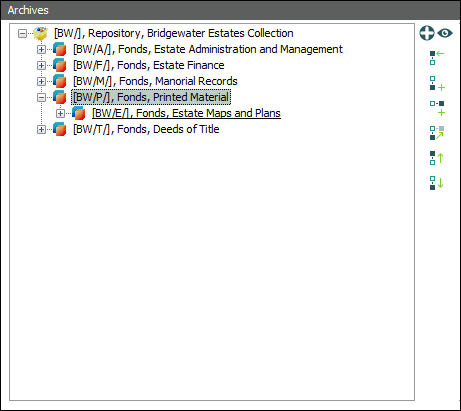
Move the current record above the selected record. Works similarly to Move As Child (see above) but moves the current record to a position in the hierarchy immediately above the selected record and at the same level in the hierarchy.
Note: As this action involves changing the order of items in the hierarchy, the Archive|User Defined Ordering Registry entry must be set to true.
To move the current record above the selected record:
- Click:
- Move Above on the Archives tab of the Ribbon
-OR-
- Move the current record above the selected record
 beside the Archives hierarchy.
beside the Archives hierarchy.
A message displays requiring confirmation of the move.
- Move Above on the Archives tab of the Ribbon
- Click Yes to proceed with the move.
The current record (and all of its children) is moved above the selected record.
Move the current record below the selected record. Works similarly to Move As Child (see above) but moves the current record to a position in the hierarchy immediately below the selected record and at the same level in the hierarchy.
Note: As this action involves changing the order of items in the hierarchy, the Archive|User Defined Ordering Registry entry must be set to true.
To move the current record below the selected record:
- Click:
- Move Below on the Archives tab of the Ribbon
-OR-
- Move the current record below the selected record
 beside the Archives hierarchy.
beside the Archives hierarchy.
A message displays requiring confirmation of the move.
- Move Below on the Archives tab of the Ribbon
- Click Yes to proceed with the move.
The current record (and all of its children) is moved below the selected record.
Note: This functionality requires the Archive|User Defined Ordering Registry entry to be set to true.
To add a new record as a sibling or a child of a record selected in the hierarchy we use one of two buttons on the Archives tab1:

In this example we add a child to the highest level of the hierarchy:
When multiple levels of the hierarchy have been expanded, use Refresh to collapse all levels of the hierarchy, with the exception of any levels required to view the current record.
For example: many levels of the hierarchy have been expanded and the current record is nowhere to be seen:

Click Refresh to collapse all expanded levels with the exception of any levels required to view the current record:

On the Archives tab it is possible to rearrange the hierarchy by dragging and dropping the current record![]() The record currently displayed in Details View or highlighted in List View (there is a faint dotted line around it). It is only possible to have one current record at a time. to another position in the hierarchy:
The record currently displayed in Details View or highlighted in List View (there is a faint dotted line around it). It is only possible to have one current record at a time. to another position in the hierarchy:
- Click the current record and hold down the mouse button.
- Drag the current record to the required position in the hierarchy and release the mouse button:
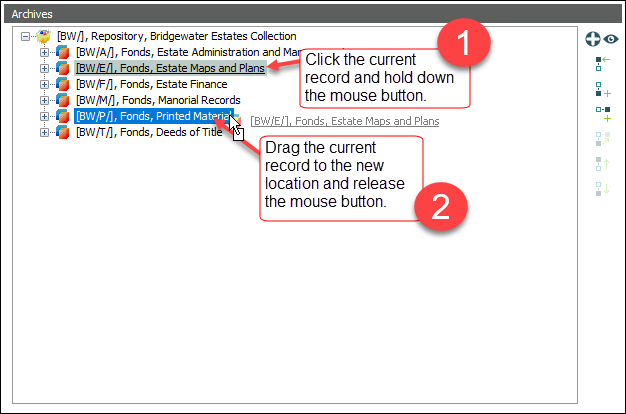
If you are not authorized to change the order of items in the archive, it is only possible to make the current record a child of another record (skip to Step 4).
If you are authorized to change the order of items in the archive, the Archive Drop Selection box displays:

- Select an option and click OK.
In this example, Child of the target node was selected.
-
A message displays requiring confirmation of the move. Click Yes to proceed with the move:
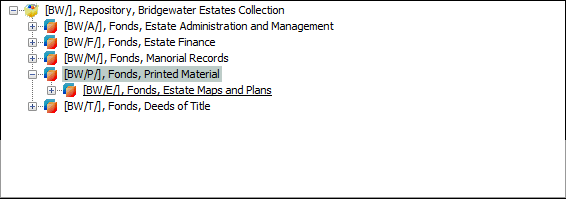
The Archives tab is sufficient for viewing the structure of the hierarchy for the current record![]() The record currently displayed in Details View or highlighted in List View (there is a faint dotted line around it). It is only possible to have one current record at a time., but it does not provide a simple mechanism for relocating other records within the hierarchy (i.e. records other than the current record). To address this shortcoming and provide a constant visual reminder of the archive hierarchy, EMu includes the Archive Browse panel.
The record currently displayed in Details View or highlighted in List View (there is a faint dotted line around it). It is only possible to have one current record at a time., but it does not provide a simple mechanism for relocating other records within the hierarchy (i.e. records other than the current record). To address this shortcoming and provide a constant visual reminder of the archive hierarchy, EMu includes the Archive Browse panel.
The Archive Browse panel displays the entire Archive tree for the current record![]() The record currently displayed in Details View or highlighted in List View (there is a faint dotted line around it). It is only possible to have one current record at a time. in a free-floating window (initially to the left of the module window):
The record currently displayed in Details View or highlighted in List View (there is a faint dotted line around it). It is only possible to have one current record at a time. in a free-floating window (initially to the left of the module window):
About the Archive Browse panel:
- The archive tree displayed in the Archive Browse panel is the same as on the Archives tab in the main module window.
- A record selected in the Archive Browse panel becomes the current record
 The record currently displayed in Details View or highlighted in List View (there is a faint dotted line around it). It is only possible to have one current record at a time. in the main module window:
The record currently displayed in Details View or highlighted in List View (there is a faint dotted line around it). It is only possible to have one current record at a time. in the main module window: - Any record may be drag-and-dropped in the Archive Browse panel to adjust the archive hierarchy.
With Archive Browse panel, it is possible to:
- In the Catalogue module, search for or retrieve a group of records.
- Enable the Archive Browse panel by selecting Browse on the Archives tab of the Ribbon.
- Click a record in the Archive Browse panel: this will make it the current record in the main module window.
If a record selected in the Archive Browse panel was not one of the records returned at Step 1, it is added to the current set of records.
If you are authorized to change the order of items in the archive, it is possible to rearrange the Archive hierarchy by drag and dropping records in the Archive Browse panel.
Tip: If you are not authorized to change the order of items in the archive, it is still possible to relocate an item and make it the child of another item: in the new location, the order of items will be determined by the system however.
This is more flexible than rearranging the hierarchy on the Archives tab has similar functionality (where it is only possible to relocate the current record![]() The record currently displayed in Details View or highlighted in List View (there is a faint dotted line around it). It is only possible to have one current record at a time.). On the Archive Browse panel it is possible to relocate any record in the hierarchy:
The record currently displayed in Details View or highlighted in List View (there is a faint dotted line around it). It is only possible to have one current record at a time.). On the Archive Browse panel it is possible to relocate any record in the hierarchy:
- In the Catalogue module, search for or retrieve a group of records.
- Expand the Archive View tree to display the destination record.
Tip: Once the drag operation begins, the tree cannot be expanded.
- Click the record to be moved and hold down the left mouse button.
- Drag the record to the destination record and release the mouse button:
If you are not authorized to change the order of items in the archive, it is only possible to make the current record a child of another record (skip to Step 6).
If you are authorized to change the order of items in the archive, the Archive Drop Selection box displays:

- Select an option and click OK.
- A message displays requiring confirmation of the move. Click Yes to proceed with the move:
The dragged record is moved to the location specified.